If you want to create a self-signed certificate with validity periods other than 1 year, or with additional information about yourself, you can use a tool such as Open SSL to create it, rather than the standard MakeKeys utility that comes with the SDK.
1. Download OpenSSL for your OS. [In my case windows so i will use "Shining Light Productions" - > (Win32 OpenSSL v0.9.8g Light). here
2. Install on your platform. (I assume that you installed on c:\OpenSSL)
3. Open a Command line and change directory to c:\OpenSSL\. [cd c:\OpenSSL\]
4. Run command "bin\openssl genrsa 1024 >selfsigned.key"
5. Run command "bin\openssl req -new -x509 -nodes -sha1 -days 3650 -key selfsigned.key >selfsigned.cer"
6. Fill in the information when assked for it.
You are about to be asked to enter information that will be incorporated
into your certificate request.
What you are about to enter is what is called a Distinguished Name or a DN.
There are quite a few fields but you can leave some blank
For some fields there will be a default value,
If you enter '.', the field will be left blank.
-----
Country Name (2 letter code) [AU]:SG
State or Province Name (full name) [Some-State]:Singapore
Locality Name (eg, city) []:Singapore
Organization Name (eg, company) [Internet Widgits Pty Ltd]:My Company
Organizational Unit Name (eg, section) []:Mobile Div
Common Name (eg, YOUR name) []:Sunil Kumar
Email Address []:skumar.mobiledev@gmail.com
7. copy selfsigned.key and selfsigned.cer to your sis folder.
8. change your path to sis folder.
9. Run Command "signsis -s my_unsigned_sis.sis my_singed_sis.sisx selfsigned.cer selfsigned.key"
10. Now you can use my_singed_sis.sisx to install on any symbian v3 device.

![Forum Nokia Champion [2007-2008][2008-2009][2009-2010]](https://champion.forum.nokia.com/static/pics/logo_fn_champion.gif)
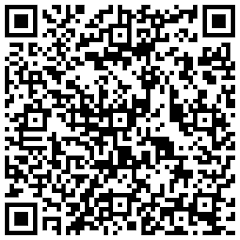
No comments:
Post a Comment